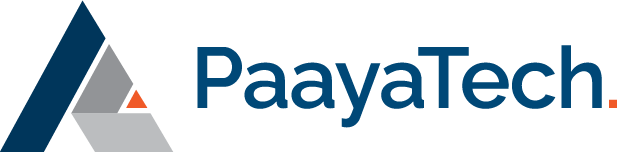Have a Question?
Importing Manual Contacts from a CSV file
Press the “Import CSV” button on the Contacts screen to import contacts from a CSV file or vCard.
The import screen is a wizard that guides the user through the following steps:
- General: fill out filename, file type, and contact type (Contact Type accepts new types by free typing).
- Upload file: Select the file to import. Use the “Export” button on the contacts screen to export a CSV file and use it as a template for creating a file to import.
- Mapping: Map the columns from the file to CorpSync. Unique Id, First Name, Last Name, and email are mandatory for mapping.
- Resolve Conflicts: If any of the imported contacts are already in the system (based on Email or Name), the application will detect them and allow the user to merge the information of the imported contacts and cross reference it with the existing contact within the system. The user must go through all conflicts to resolve them.
- Preview Contacts: Preview all contacts to import before importing them.
- Reports: View the number of imported and modified contacts in CorpSync™ as a result of this import.