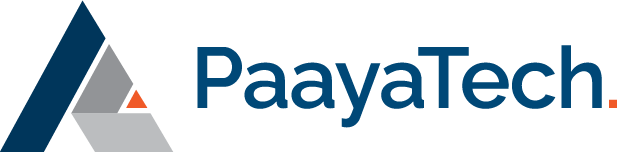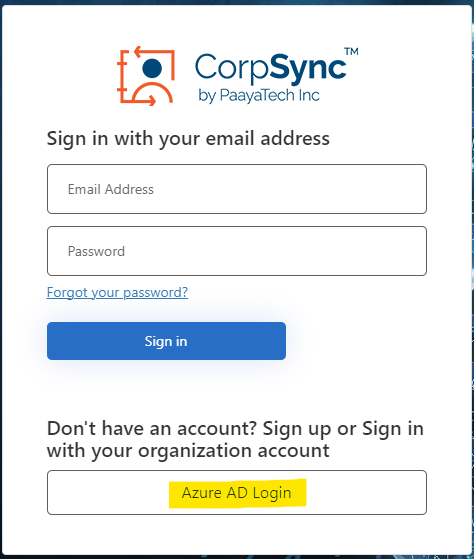Contacts Sync Signup - SEO
Automatically Sync Your Corporate Contacts Across
Microsoft 365, Exchange, Smartphones, MS-Teams, and Outlook.
Sync Corporate Contacts Across Outlook and Smartphones.
Integration to Active Directory, CRM, HR, or any Database.
Sync Corporate Contacts Across Outlook and Smartphones.
Send Mass SMS to Your Contacts in an Emergency.
Sync Corporate Contacts Across Outlook and Smartphones.
No Training Required. No Installation Required. Simple Cloud Solution.

Contacts Sync Signup - SEO
Want to try it for free?
Sign up with your corporate ( Office 365 ) Email
Contacts Sync Signup - SEO
Contacts Sync Signup - SEO
Follow these steps to sign up and start using CorpSync in less than 5 minutes:
1 – Create account and set up your company
Please enter your corporate email address (the email should have Office 365 Global Admin rights) and click ‘Proceed to Microsoft 365 Login’. Once logged in, grant consent to the CorpSync Enterprise App for single sign-on permissions. Ensure you check the box that reads ‘Consent on behalf of your organization’. This will enable you to log in using your corporate account via Microsoft single sign-on.
Follow these steps to set up your user account:
- Provide your corporate email (ensure it’s the same email), first name, last name, and mobile phone number for Multi-Factor Authentication.
- The system will send you a code to verify your phone number and then create your account.
- Once the user is created, you will be redirected to the ‘Company Registration’ page. Complete the company registration form and submit it to set up your company profile.
2 – Connect your tenant and integrate to Office 365
After the company is set up, you will be redirected to a screen to connect your Microsoft 365 tenant. Follow the steps on the screen to grant consent to the CorpSync Enterprise app to access certain resources (e.g., AD Groups, mailboxes, etc.)
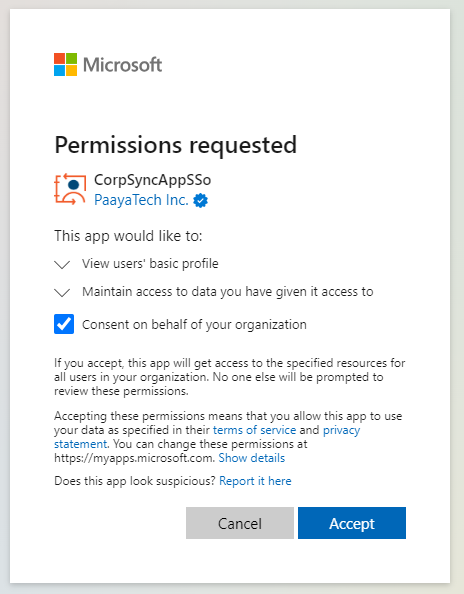
3 – Load contacts and start syncing
Navigate to “Contact Groups” within the CorpSync portal and import contacts using Azure AD Groups. Once contacts are loaded, you can create subscriber groups and push contacts to your subscribers.
Note: If your contacts are stored in an on-premises database or on-premises Active Directory, contact our support at [email protected] to set up CorpSync Loader.
When you log in next time (https://www.PaayaTech.com/CorpSync), click on the ‘Azure AD Login’ button and log in using your corporate email (via Microsoft Single Sign-On).
Some of Our Top Clients